Go paper-free
Amend paper-free preferences for your statements and correspondence.
Standing orders let you regularly send money to another account.
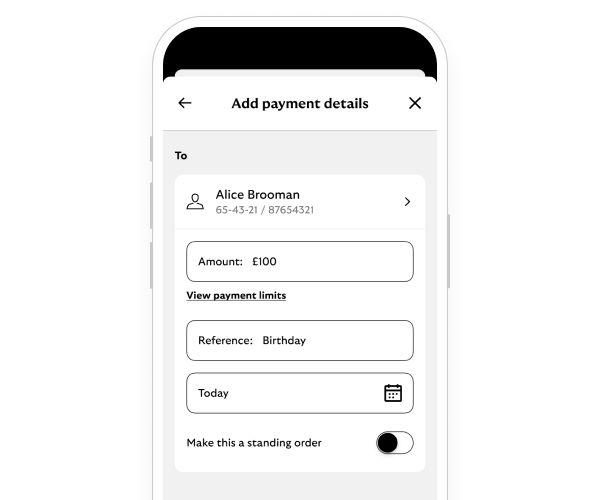
We'll guide you through it.
You can call us if you're not registered for online banking. If you prefer to bank in person, there’s a range of services in your local area.
Need help?
If you're registered for online banking, the fastest way to get in touch is by messaging us securely online.
|
Regular payment types |
What it is |
Used for things like |
See these guides |
|---|---|---|---|
|
Regular payment types Direct debit |
What it is
|
Used for things like
|
See these guides |
|
Regular payment types Standing order |
What it is
|
Used for things like
|
See these guides |
|
Regular payment types Subscription payment |
What it is
|
Used for things like
|
See these guides View, cancel or block a subscription (app only) |
First, check your account to see if the money has already been returned.
If it has, you can resend the payment with the right details.
If it hasn’t and you know the recipient, the easiest and quickest way to get your money back is to contact them directly.
If you don't know them, if you don’t want to contact them or if the account you paid is closed, give us a call.
We’ll try to recover the money for you. Be aware that we may not be able to help you. In that case you‘ll need to contact the bank you made the payment to.
Calls may be monitored or recorded to help us improve our quality of service.